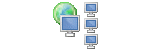 |
Cybera installation guide
|
System settingsOne of the most important aspects of running a Cyber Café is keeping the workstations running smoothly, keeping complete control over the usage that customers have of them. This automatically entails locking down certain aspects of Windows, forbidding access to certain administrative tools (like the task manager), or to certain functions (like chaging the date & time of the workstations). Cybera can help in locking down the users rights of the workstations and, provided that the Cyber Café computers are set up correctly, should provide a secure and safe environment. The folowing system and windows user settings must be met : Disable "Simple file sharing" Under WinXP Pro you must disable 'Simple file sharing' on both the server and the workstations. This is a system-wide setting that can only be changed by an administrator. This can be checked by opening Explorer, then under menu "" > "" open the "View" tab, It is one of the last "Advanced" settings. Enable remote registry service The remote registry service must be running on both the server and the workstations in order for user rights lockdown to work. Under "Administrative tools" in the Control panel, open "Services" and make sure the remote registry service is set to be started automatically. Configure WinXP SP2 firewall Under WinXP SP2 it seems that when a computer is not sharing any resource (folder, printer etc) the remote access ports are blocked by the built-in WinXP SP2 firewall. In order to allow remote access to your workstation (and therefore user rights lockdown) you either need to make sure that the "File and printer sharing" Exception is checked in the Windows firewall settings (Exceptions tab) or simply deactivate the Windows firewall on all Workstations. For people using third party firewalls, the port that is used by Cybera for remote user rights lockdown is TCP 139. |
© 2006 Samuel Monsarrat |